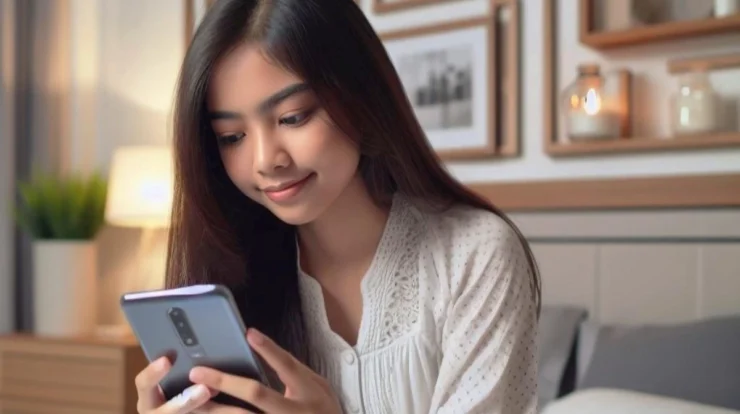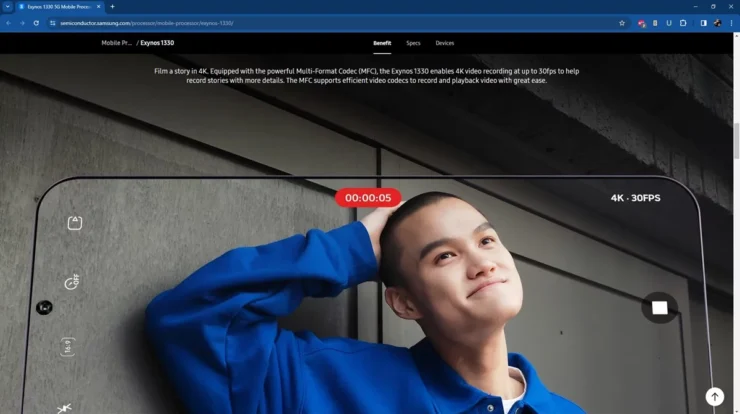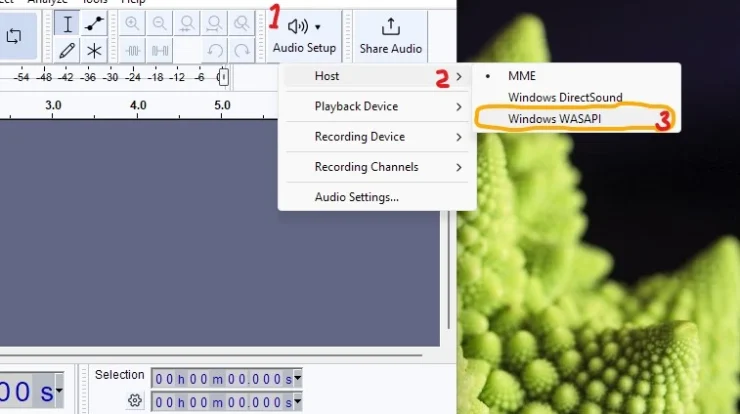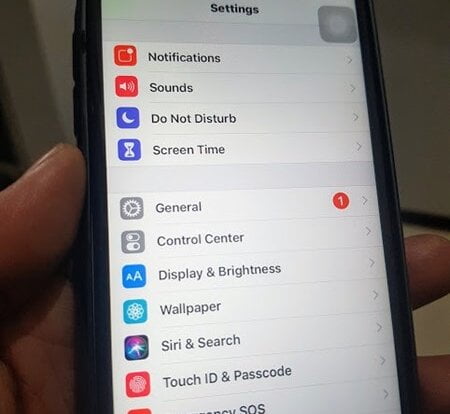Here is how to backup Whatsapp chats without photos to your Google Drive. Maybe you need a reason on why you should backup WhatsApp chats without photos to your Google Drive. Apparently, it is because backing them up with all of the photos and or videos will need extra internet’s bandwidth and of course extra time too. Besides, instead of backing up your photos and videos from WhatsApp’s chat directly from the app, you can do that separately via Google Photos.
Recently, WhatsApp announced that they are now reaching 1 billion daily users. And so many of them really love sharing photos, videos and remain connected through calling, video calling and Status updates.
WhatsApp also said that there are about 55 billion messages are sent per day on WhatsApp, 4.5 billion photos, and 1 billion videos being shared per day.
No wonder that WhatsApp users, just like you and me, receive a lot of media in the form of photos and videos from friends, family and various WhatsApp groups. Most of the time, these photos and videos are forwarded messages, starting form motivational quotes, good morning messages, memes, funny videos and what not.
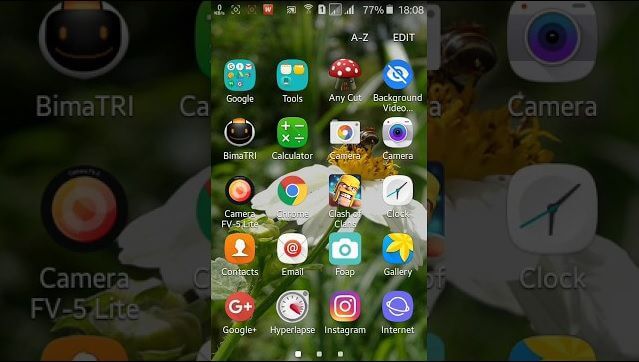
And to be honest, all of this media stuff are useless for most users, while at the same time consumes an enormous amount of space on our phone. And to make it worst, by default, WhatsApp stores all the data in your internal storage.
When you want to backup WhatsApp chats, you don’t have the option to exclude photos, but only the videos. So, we have to do something about it.
If you are just like me, who keep on switching to a new Android phone and don’t want to backup and restore tons of photos received via WhatsApp over time, here is an easy workaround that prevents WhatsApp from including photos in Google Drive backup.
So, here is how to backup WhatsApp chats without photos to your Google Drive
- Using any File Explorer app, navigate to WhatsApp folder in your internal storage.
- Rename the “Media” folder to any other name like Media 2. Alternatively, you can just rename the “WhatsApp Images” folder under Media to exclude images but retain voice messages, etc.
- Now open WhatsApp app. Go to Settings > Chats > Chat Backup.
- Tap on Backup. Make sure to uncheck Include videos option.
By using this method, WhatsApp will now only create a backup of your WhatsApp chats to Google Drive. As you can see the backup will be significantly smaller in size because it will only backup the messages. After doing the backup, you can restore the WhatsApp chats to your new phone through Google Drive. So now, you can save a lot of internet bandwidth, and most importantly you won’t have to deal with unwanted photos anymore.